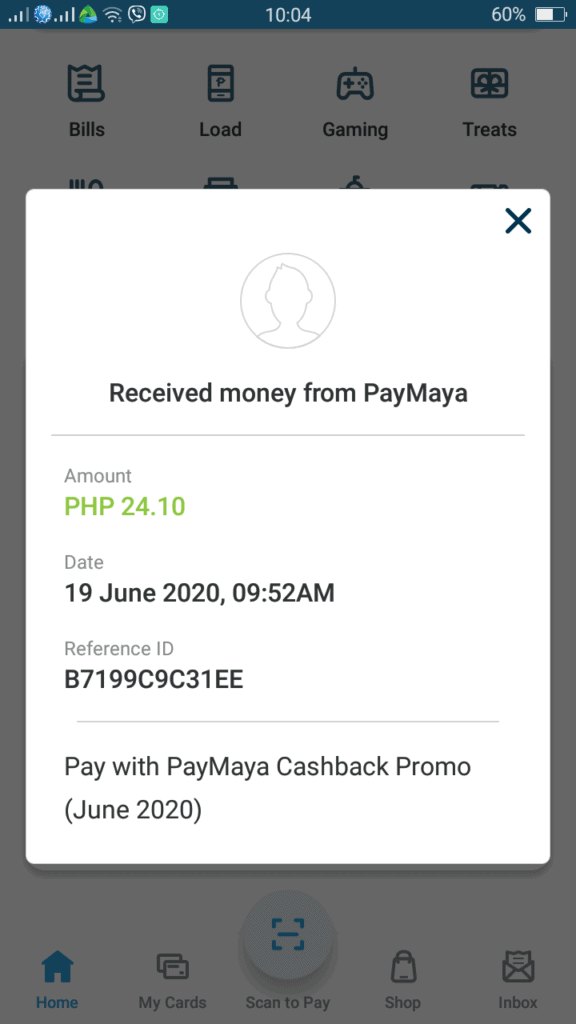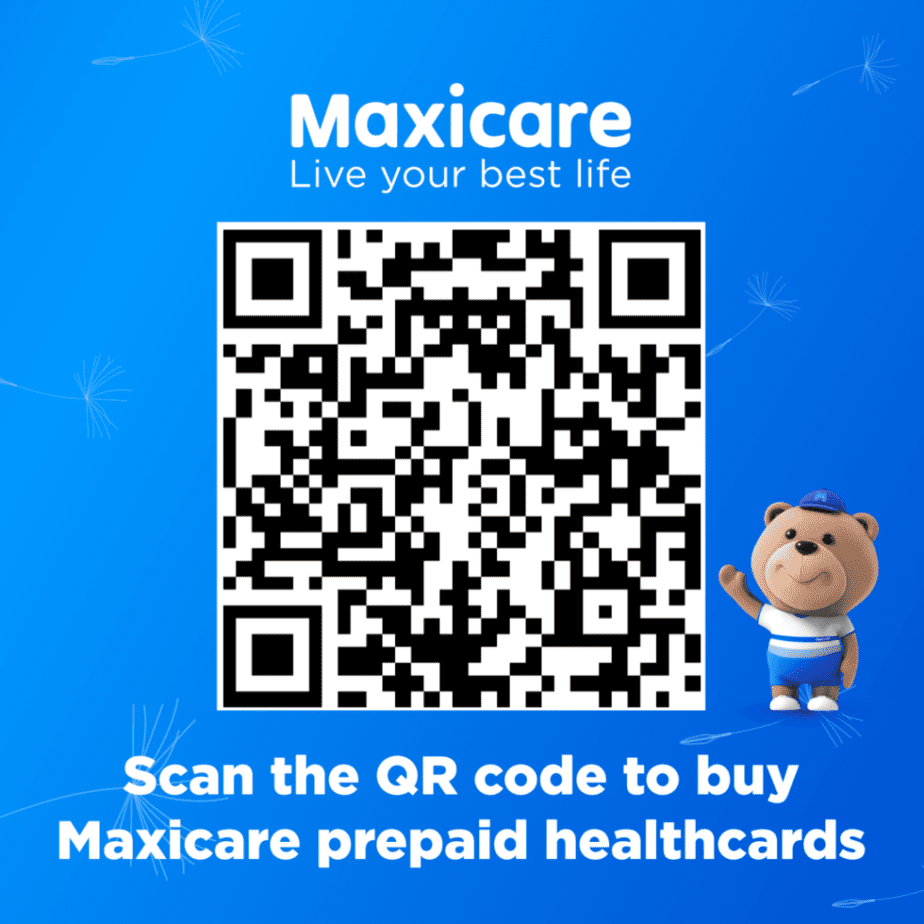Logon to SSS mobile application. If you don’t have SSS mobile app installed yet on your phone, you may download and install. If you would like to know how to install it on your Android phone, I will create a new blog post to help you.
Enter your nominated user ID and password.
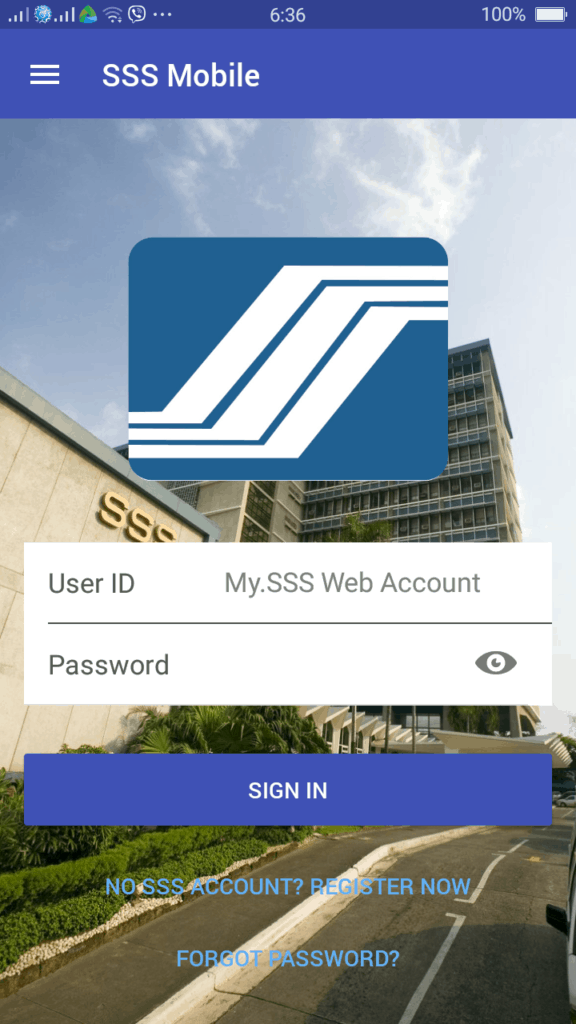
A successful sign in will lead you to SS dashboard like below. If you haven’t registered yet, click on the Register Now. If you forgot your password, just click on the Forgot password link.
This is how the SSS Dashboard look like. To pay, you need first to generate PRN or known as Payment Reference Number or SOA (Statement of Account). Tap the Generate PRN/SOA image button.
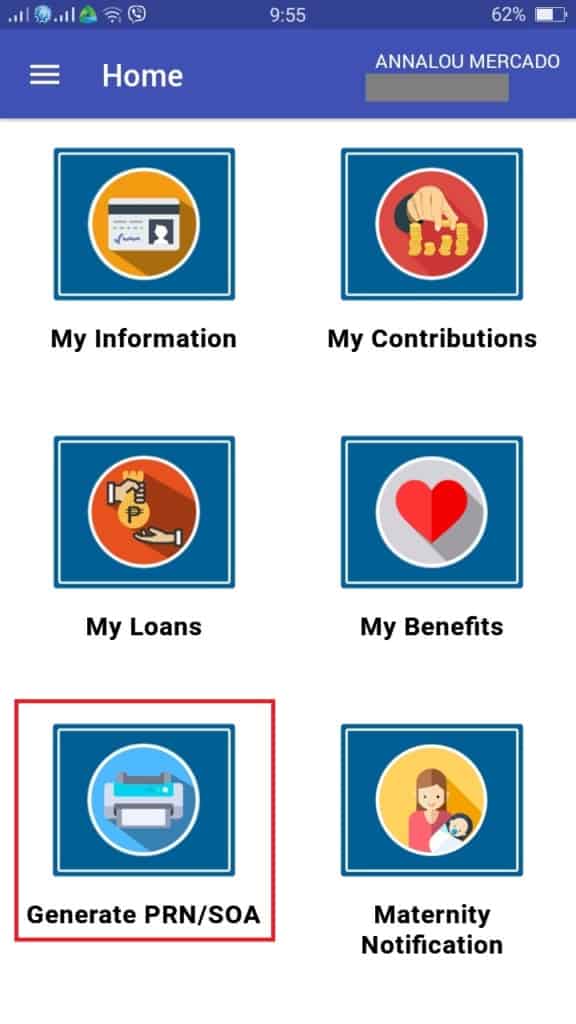
In here, I have a generated PRN list. If you would like to know how to generate PRN, I will also create a new separate blog post for you.
Choose the PRN you are going to pay.
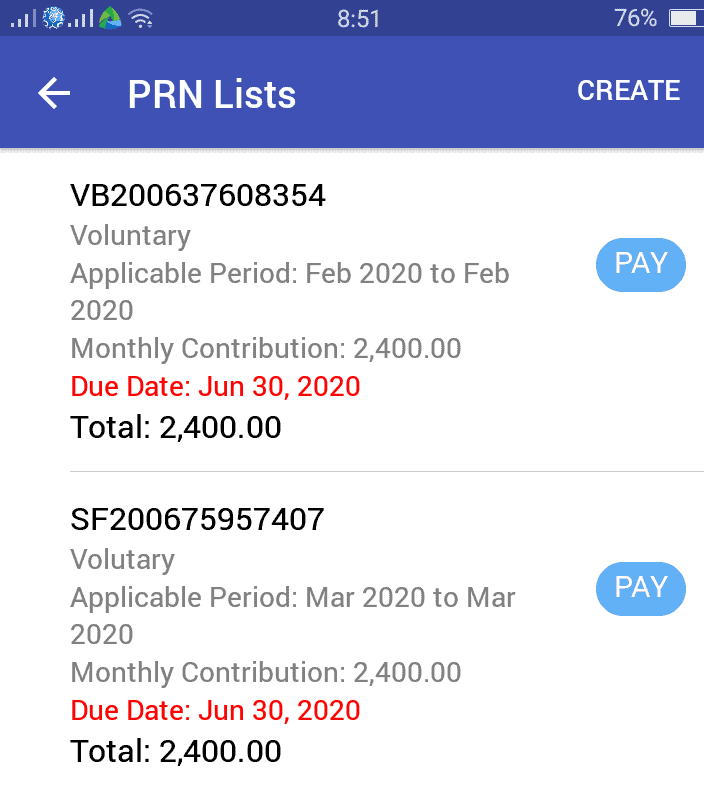
Tap the “Pay” button. Then choose “Pay with Paymaya Account”. If you don’t have a Paymaya account, you have to signup for Paymaya. A separate blog post will follow on how to set up a Paymaya account and how to add money to your paymaya account.
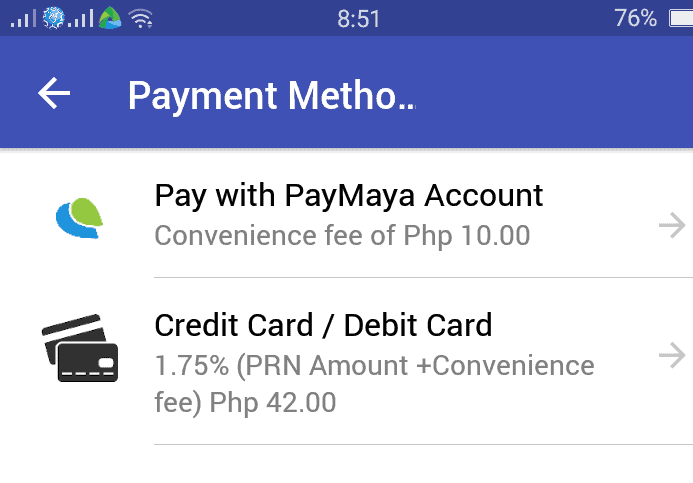
Your payable to Paymaya includes a PHP 10.00 convenience fee. This is cheaper than paying with credit card or debit card with 1.75% fee equivalent to PHP 42.00. So it is wiser to choose Paymaya than credit or debit card. However, if you are short in budget or you don’t feel like using Paymaya, and you don’t like to delay your payment, you may choose credit card if you have.
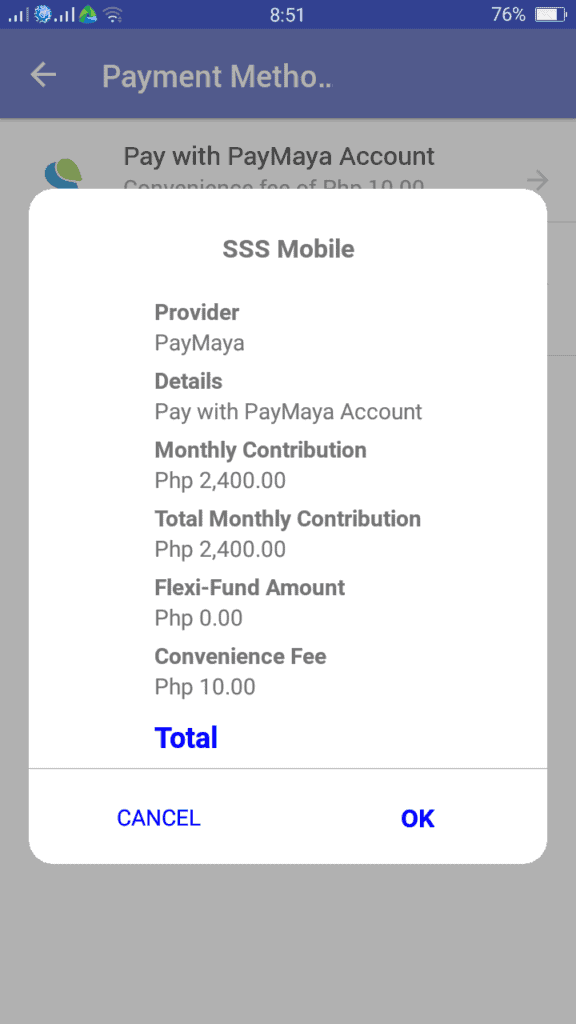
You will be directed to Paymaya application. Key in your email address or mobile number and password and click the “Log in” button.
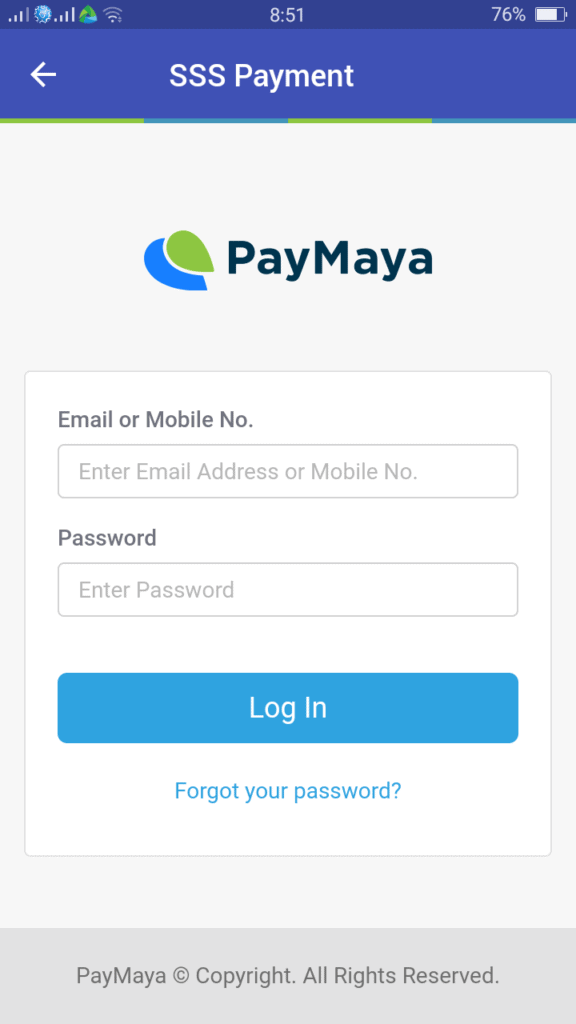
Wait on the OTP or One-Time Password to arrive as text message in your phone number. Key in the 6-digit OTP and click “Proceed”.
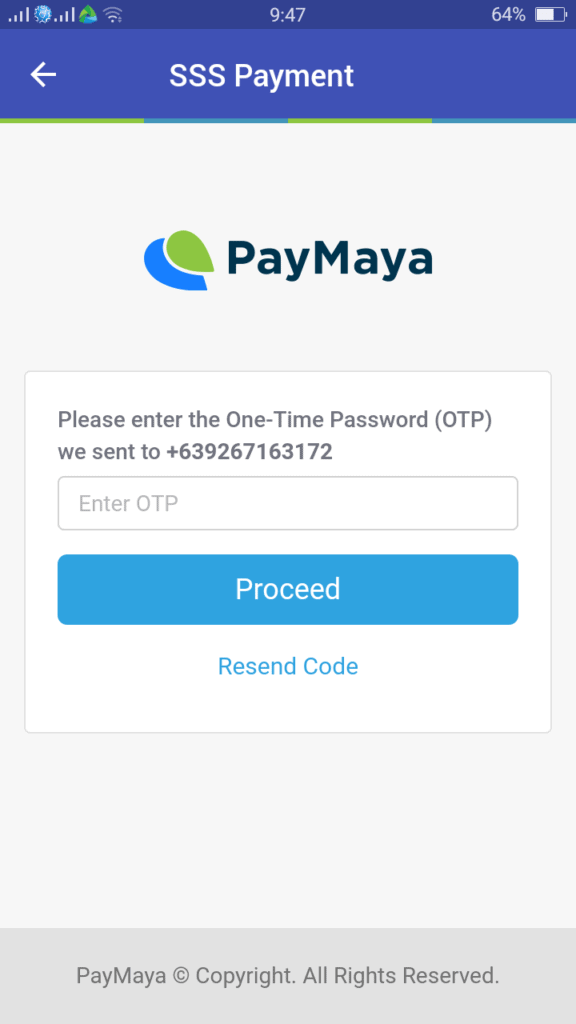
Confirm your payment by clicking “Confirm Payment”
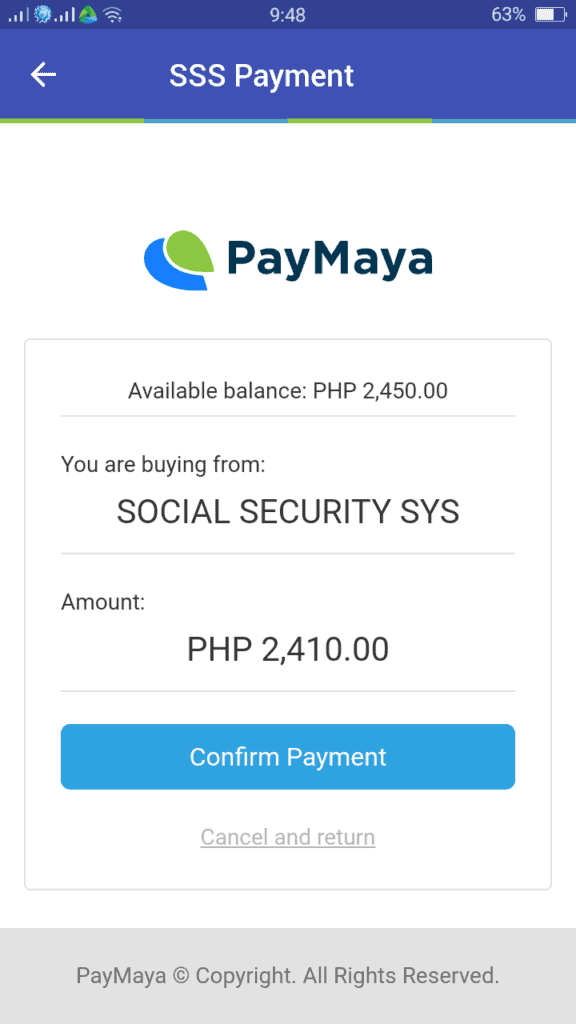
To check whether the payment made was successfully posted, go back to the homepage and tap the “My Contributions” button.
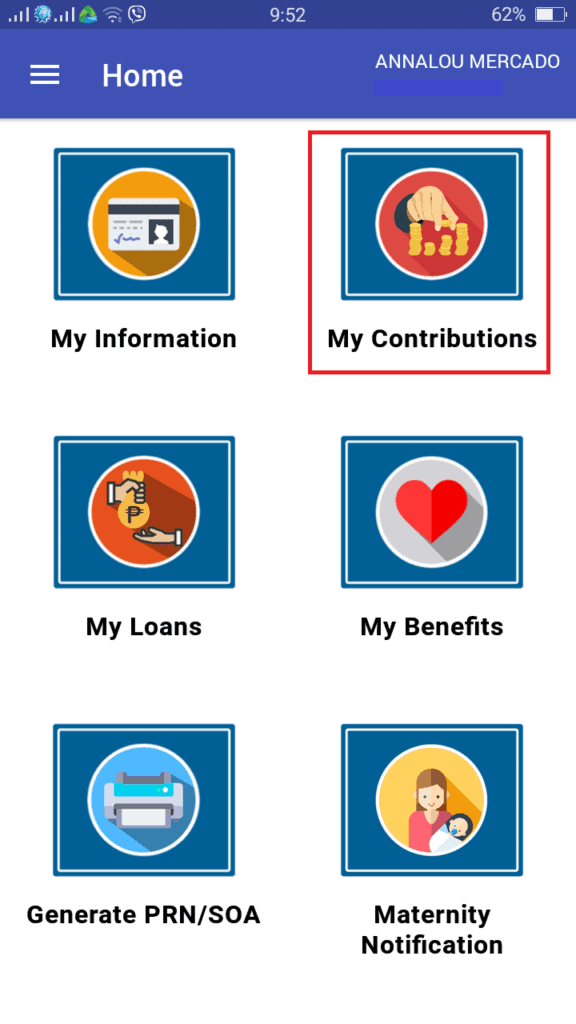
The summary of your payment contribution will appear like below.
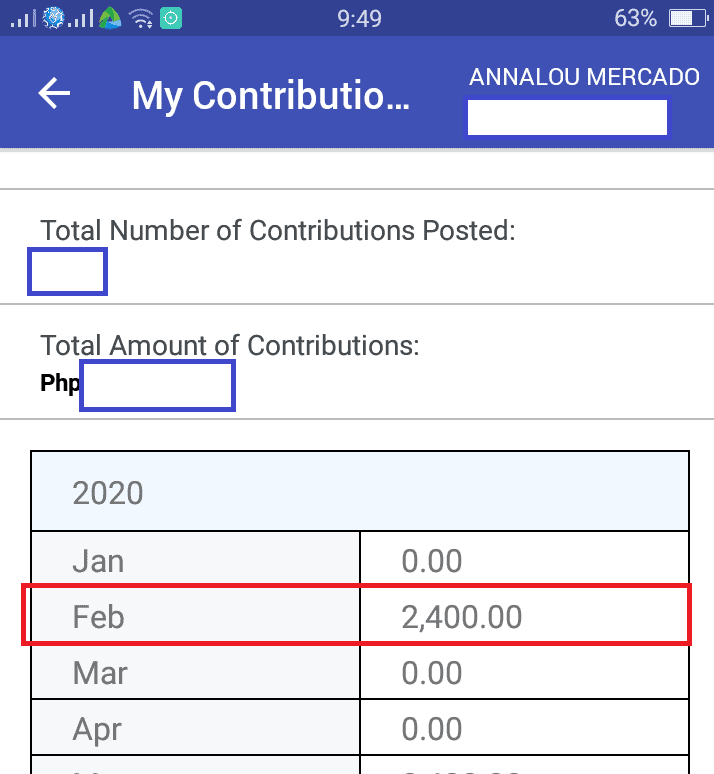
Easy steps to follow right? You have save much of your time.
After this successful do-it-yourself online payment of my SSS contribution thru Paymaya, I am so glad that I received a Paymaya cashback promo of PHP 24.10.